The Agendio Builder allows you to add Extra pages to your planner or inserts. Many of you have used this feature, and some of you have then discovered that if you change models, you have to re-select and re-customize your Extra pages for your new model.
We thought about this situation during the summer and decided that it could be improved upon, and we came up with the Agendio library.
At our new Extra pages library, which you can find in the Builder on the Extra pages screen, there are many things you can do:
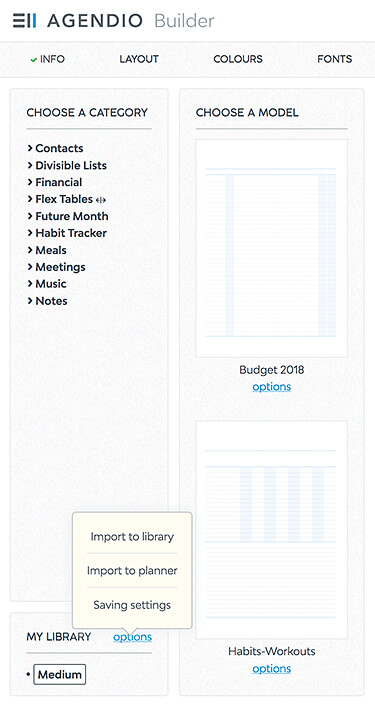
Import to your library
Store your customized Extra pages in your library and use them later in a different model or configuration.
Import to your current planner
While customizing a planner, bypass the library and add the Extra pages that you made for a previous planner directly to your new planner.
Adjust your library settings for saving pages
We offer three settings for adding pages to your library. The first is the default:
- Ask every time you add an Extra page to your planner whether to save it to the library,
- Don’t ask and save them automatically, or
- Don’t ask and don’t save.
Please note that the library will only save or import pages of the same size as the planner you are working on. So, for example, if you are customizing a medium planner, you cannot import large pages, nor will it show you Journal-size pages you may have added to your library previously.
You can find out more about the library on our Features page.

